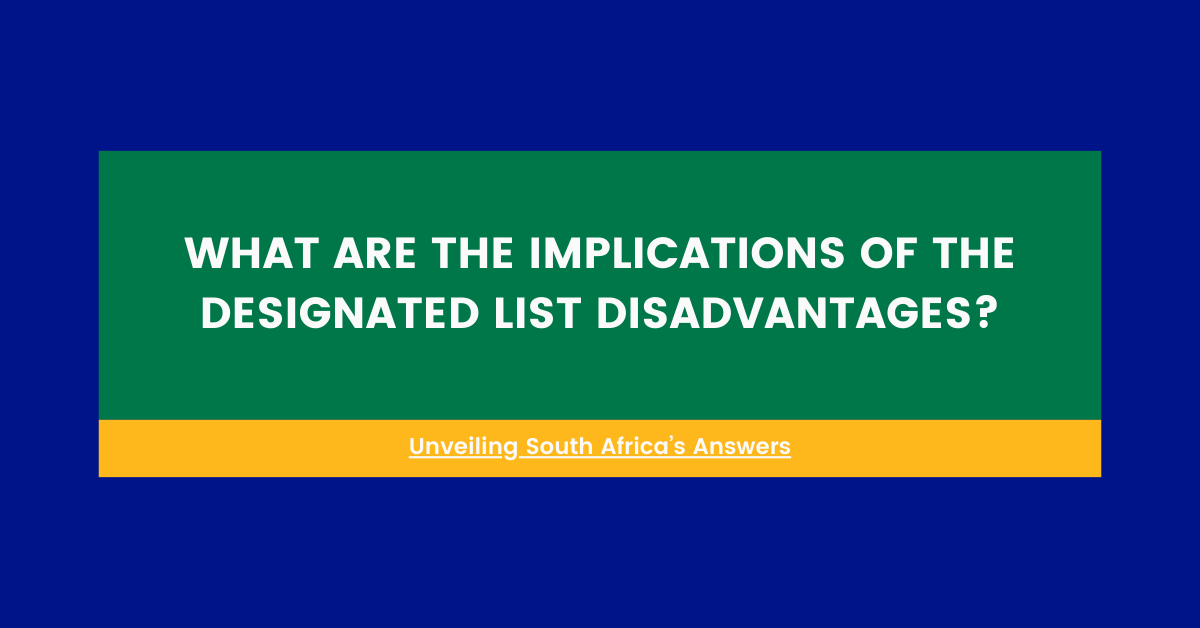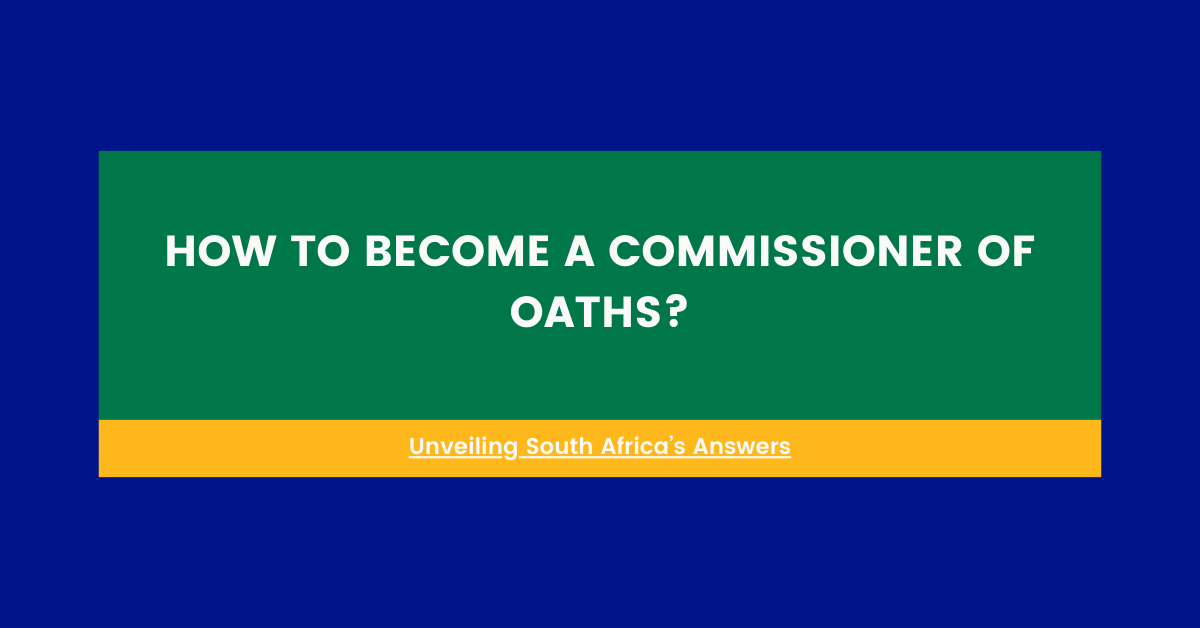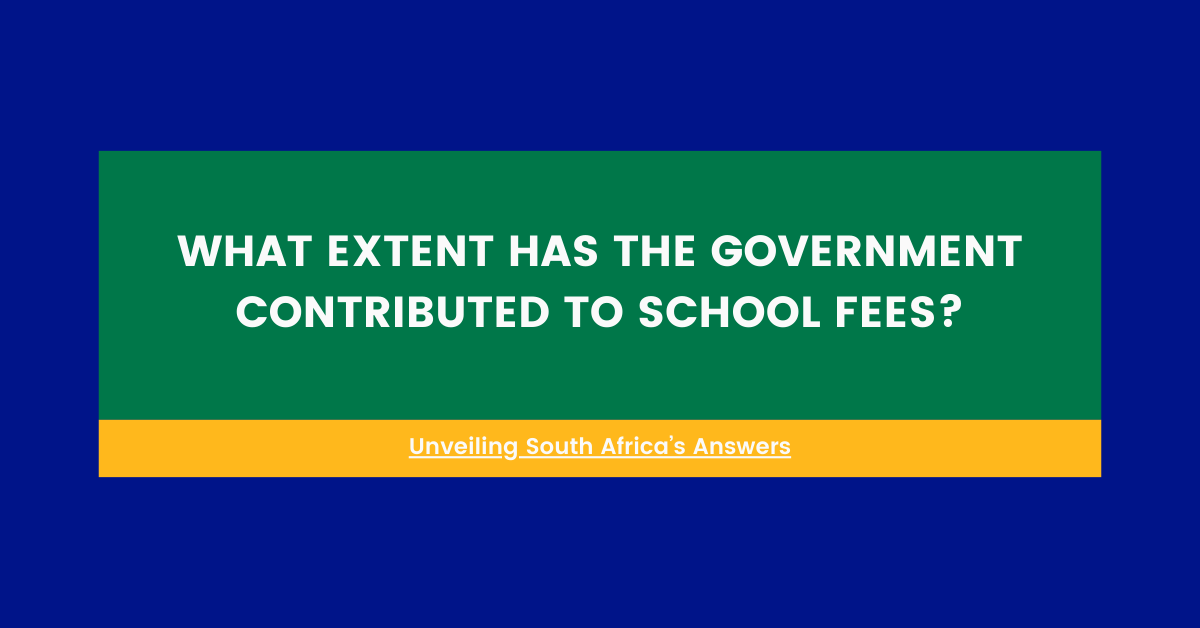Need Answers? Ask Us.
Got questions about life in South Africa? Askpedia connects you with expert answers fast. Our tailored knowledge base covers finance, health, business, lifestyle, and more. Whether it’s investing or education, we’ve got you covered. So go ahead, Ask us anything!

LATEST QUESTIONS
Below are the latest questions asked on Askpedia.co.za