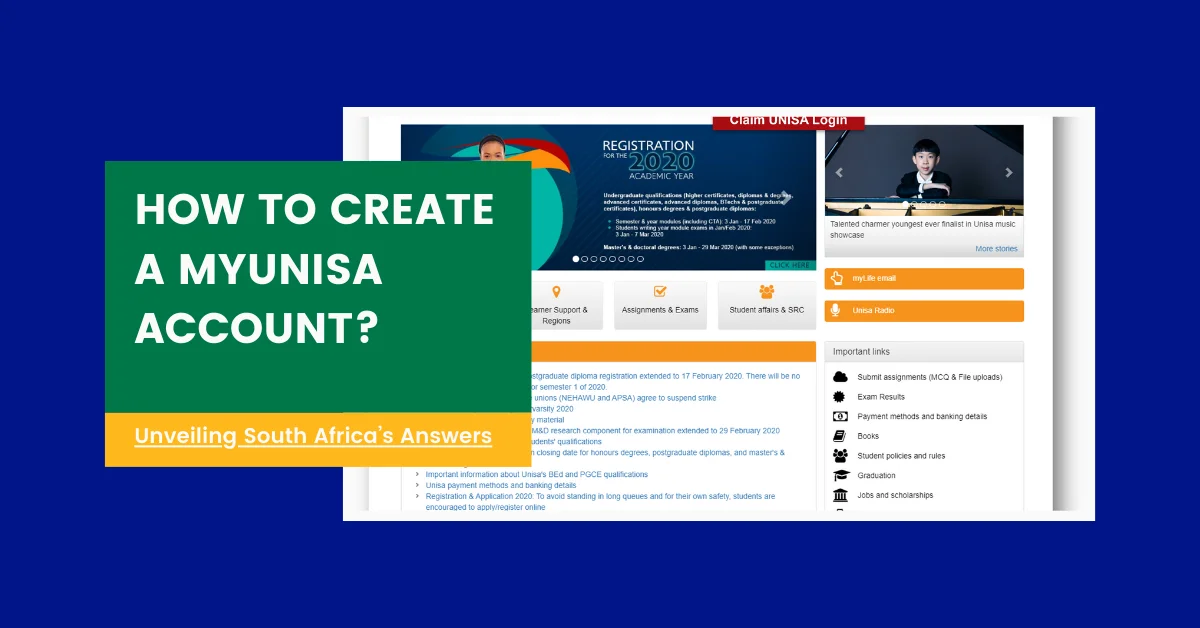Quick Answer
To create a MyUnisa account, visit my.unisa.ac.za, click “Claim Unisa Login,” provide your student number and personal details, and follow the steps to set up your account and access the student portal.
Introduction
Are you a student at the University of South Africa (Unisa) and wondering how to create your MyUnisa account? This step-by-step guide will walk you through the process, ensuring you have access to all the essential resources and services offered by the university.
What is MyUnisa?
MyUnisa is the official student portal for Unisa students. It serves as a centralized hub where you can access important information, resources, and tools to support your academic journey. Through this portal, you can:
- Access your module materials and submit assignments
- Interact with fellow students, e-tutors, and lecturers
- Check your academic records and grades
- Receive important announcements and updates
- Manage your personal information and enrolment details
Having a MyUnisa account is crucial for staying connected, organized, and on top of your studies at the university.
Step-by-Step Guide to Create a MyUnisa Account
Step 1: Visit the MyUnisa Homepage
To begin the account creation process, open your web browser and visit the official MyUnisa homepage at https://my.unisa.ac.za.
Step 2: Claim Your Unisa Login
On the MyUnisa homepage, you’ll find a button labeled “Claim Unisa Login.” Click on this button to initiate the account creation process.
Step 3: Enter Your Student Number
After clicking “Claim Unisa Login,” you’ll be prompted to enter your student number. This number is a unique identifier assigned to you by the university during your enrolment process.
Step 4: Provide Personal Information
Next, you’ll need to enter your personal information, including your surname, full names, date of birth, and either your South African ID number, passport number, or foreign ID number. Be sure to enter this information accurately, as it will be used to verify your identity.
Step 5: Read and Acknowledge Guidelines
Before proceeding, you’ll be presented with a set of guidelines and terms of use. Carefully read through these guidelines and acknowledge that you have understood them by checking the appropriate boxes.
Step 6: Receive Your Initial Password
After completing the previous steps, you’ll be provided with your initial password for both your MyUnisa account and your MyLife email account. Take note of this password, as you’ll need it to log in to your accounts.
Your MyLife email account is an official Unisa email address that follows the format: [email protected]. This email account is essential for communication with the university and your lecturers.
Step 7: Log In to MyUnisa
With your student number and initial password in hand, you can now log in to your MyUnisa account. Click on the “Click here to login” button and enter your credentials.
Step 8: Access Your MyLife Email Account
To access your MyLife email account, go to http://mylife.unisa.ac.za/ and enter your full MyLife email address ([email protected]) and the initial password provided earlier. Click “Next” to proceed.
Please note that it may take up to 24 hours for your MyLife email account to be fully activated after claiming your Unisa login.
Step 9: Sign Out of Accounts
After accessing your accounts, it’s important to sign out properly for security reasons. Click on the “head” image in your MyLife email account, then select the “sign out” link. Repeat this process for your MyUnisa account as well.
Remember to always sign out of both your MyLife and MyUnisa accounts when you’re done using them, especially if accessing them from a public computer or device.
Setting Up Your MyLife Unisa Account
Before you can set up your MyLife Unisa account, you need to have access to your MyUnisa student portal. Follow these simple steps to get started:
- Go to the MyUnisa student portal.
- Click on “Claim Unisa Login.”
- Enter your student number and click “Continue.”
- Fill out the personal information form with your surname, full names, date of birth, and either your South African ID number, passport number, or foreign ID number. Click “Continue.”
- Read through the terms and conditions, check the boxes, and then click “Acknowledge.”
- You’ll see a page displaying your account details, including your MyLife email address (e.g., [email protected]) and an initial Unisa password for both your MyUnisa and MyLife email accounts.
Accessing Your MyLife Unisa Account
To log in to your MyLife Unisa account, follow these steps:
- Go to www.mylife.unisa.ac.za or click on the “MyLife Email” option on the login page.
- Enter your Unisa email address (provided in step 6 during account setup) and your initial Unisa password.
- Click “Sign in.”
You can also access your MyLife email account by clicking on the “MyLife Email Access” option while logged in to your MyUnisa student portal.
Remember to log out of your MyLife Unisa account when you’re done, especially if you’re using a public computer or device.
Activating Your Unisa Password
If 24 hours have passed and you haven’t received your password, or if the provided password isn’t working, you can follow these steps to activate or change your Unisa password:
- Go to the MyUnisa login page and enter your username and password. Click “Login.”
- Click on “My Admin.”
- Click on “Change Password.”
- Fill out the form provided to update your password. This new password will be used for both your MyUnisa and MyLife accounts.
Please note that it may take up to 30 minutes for your new Unisa password to become active on your MyLife services during peak seasons.
If you’re still unable to log in to your account after following these steps, send an email to [email protected], and you’ll receive assistance.
Keeping Your Account Secure
Your MyLife Unisa account is a crucial part of your learning experience at the university. It’s essential to keep your account credentials safe and secure at all times. Here are some tips to help you protect your account:
- Never share your password with anyone, including friends or family members.
- Avoid using easily guessable passwords, such as your name or date of birth.
- Use a combination of letters, numbers, and special characters to create a strong and unique password.
- Regularly change your password to enhance security.
- Log out of your accounts when you’re done using them, especially on public computers or devices.
By following these security measures, you can help ensure the safety and integrity of your MyLife Unisa account and the sensitive information it contains.
Conclusion
Creating and accessing your MyUnisa account is a straightforward process, but it’s essential to follow the steps carefully to ensure a smooth experience. With your account set up, you’ll have access to a wealth of resources and tools to support your academic journey at the University of South Africa. Don’t hesitate to reach out to the university’s support services if you encounter any issues or have additional questions.