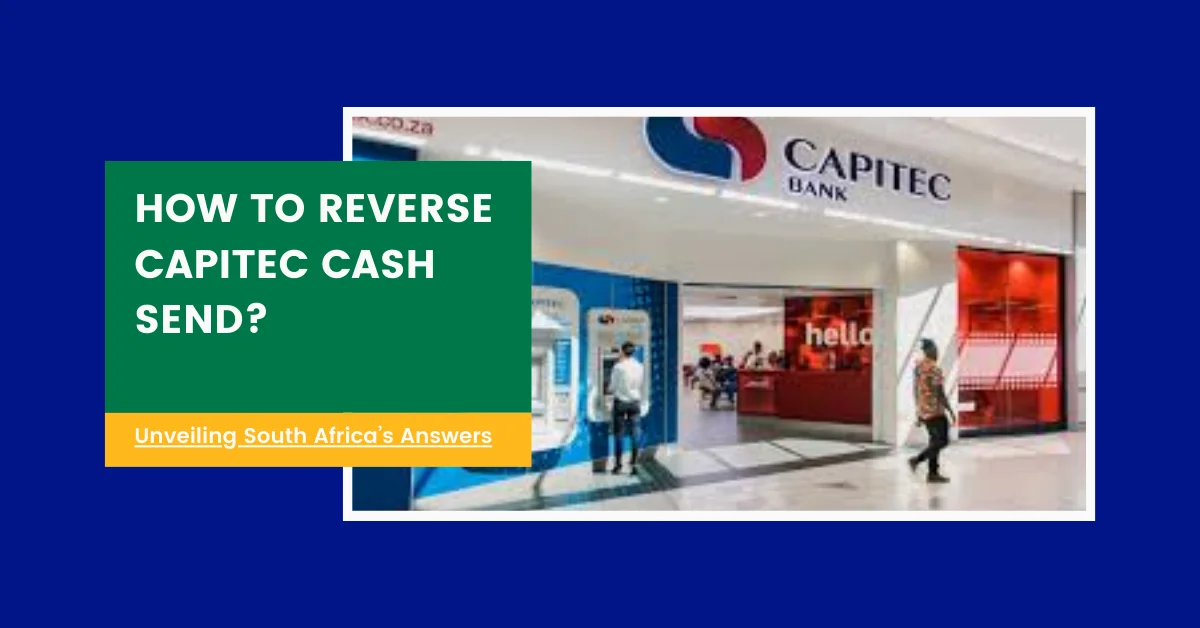Within the ever-evolving landscape of South Africa’s financial sector, Capitec Bank has etched its name as a pioneer, revolutionizing the way we manage our money in the digital age. At the forefront of this transformation lies the bank’s widely celebrated Cash Send feature – a marvel of convenience that has redefined the concept of instantaneous fund transfers. With a mere tap or click, South Africans can now seamlessly send money to their loved ones, business associates, or anyone in need, transcending geographical boundaries with unprecedented ease.
However, the realm of digital transactions is not without its complexities, and sometimes, the need to reverse a Cash Send transaction arises, whether due to unforeseen circumstances, errors, or a change of heart. In such instances, the ability to navigate the intricate process of undoing a transfer becomes an invaluable skill – one that not only safeguards your financial well-being but also instills a sense of control and empowerment. This comprehensive guide delves into the art of reversing Capitec Cash Send transactions, equipping you with the knowledge to confidently maneuver through any potential pitfalls, ensuring that your hard-earned resources remain firmly within your grasp.
Initiating Cash Send Transactions
Before we dive into the intricate details of reversing a Cash Send transaction, it’s crucial to understand the process of initiating these transfers. By familiarizing yourself with the various methods available, you’ll not only gain a better understanding of the overall system but also be better equipped to navigate the reversal process should the need arise.
Sending Cash via the Capitec App
The Capitec App offers a seamless and convenient way to send cash instantaneously. Follow these steps to initiate a transfer:
- Tap “Transact” and select the option to “Send Cash”.
- Choose the “From” account and enter the amount you wish to send.
- Create a unique 4-digit secret code to be shared with the recipient for secure retrieval.
- Review the terms and conditions, then tap “Send” to confirm the transaction.
- Share the reference number and secret code with the intended recipient securely.
Sending Cash via Internet Banking
Capitec’s internet banking platform also allows you to send cash with ease. Here’s how:
- Sign in to your internet banking account and navigate to the payments menu.
- Select “Send Cash” and choose the “From” account.
- Enter the amount and create a unique 4-digit secret code.
- Click “Send The Cash” and approve the authorization message on the Capitec App.
Sending Cash via USSD
For those who prefer a more traditional approach, Capitec offers the option to send cash using USSD (Unstructured Supplementary Service Data). Follow these steps:
- Dial 1203279# and reply with “9” to access the cash send feature.
- Accept the terms and conditions by replying with “1”.
- Choose the “From” account and enter the amount to be sent.
- Create a four-digit secret code and enter your Mobile Banking PIN.
By mastering these various methods of sending cash, you’ll not only gain a deeper understanding of the process but also be better equipped to navigate the reversal process should the need arise.
How To Reverse Capitec Cash Send Transaction?
In the event that you need to reverse a Cash Send transaction, the Capitec App offers a user-friendly solution. Follow these step-by-step instructions to initiate the reversal process:
Step 1: Open the Capitec App and Log In
To begin, open the Capitec App on your mobile device and securely log in using your PIN or biometric authentication, such as fingerprint or facial recognition.
Step 2: Access the Transaction History
Once logged in, navigate to the “Transactions” or “History” section to view your recent financial activities.
Step 3: Locate the Specific Cash Send Transaction
Carefully scroll through your transaction history until you locate the Cash Send transaction you wish to reverse. Take note of essential details like the date, recipient’s name, reference number, and amount sent for easier identification.
Step 4: Tap on the Selected Cash Send Transaction
Tap directly on the Cash Send entry within your transaction history to access additional details about the specific transfer, including its status and related information.
Step 5: Look for the “Reverse” or “Cancel Transaction” Option
Within the detailed transaction information, look for an option labeled “Reverse” or “Cancel Transaction”. This option will allow you to initiate the reversal process.
Step 6: Confirm Your Decision to Reverse the Transaction
After selecting the “Reverse” or “Cancel Transaction” option, a confirmation prompt will appear on your screen. Take a moment to carefully review the details before confirming your intention to proceed with the reversal.
Step 7: Monitor the Transaction History for Successful Reversal
Once you’ve confirmed the reversal request, monitor your transaction history within the Capitec App to verify whether the Cash Send transaction has been successfully reversed.
Step 8: Check Your Account Balance for Returned Funds
To ensure that the funds from the original Cash Send transaction have been properly returned to your account, check your current available balance within the app. If the reversal process was successful, you should see the previously sent funds reflected in your account balance.
Step 9: Contact Capitec’s Customer Support if Needed
In the event that the reversal was unsuccessful or you encounter any difficulties throughout the process, do not hesitate to reach out to Capitec’s dedicated customer support team. They are available 24/7 to assist you and provide prompt resolution to any issues you may face.
Step 10: Update Your Financial Records
Lastly, after successfully reversing a Cash Send transaction and ensuring that the funds have been returned to your account, update any relevant financial records or documentation to reflect the corrected transaction.
By following these steps meticulously, you can navigate the reversal process with ease, ensuring that your funds are protected and within your control.